Neural Java 
User's Manual
|
Introduction
If you have any problems starting, downloading or executing the applets, it might be an answer to our question on this page. If, unfortunately, there is no suitable answer, then you can e-mail me. I will be pleased to reply.
Executing the applets in the browser
If you want to execute the applets in the browser, just click on the underlined link. This will refresh the current window with the right applet. If the applet doesn't start or if there is something wrong with it, please e-mail me and describe the problem. But before be sure that your browser is Java compliant and if so, be sure that the Java Virtual Machine (JVM) is enabled. (For the SingleSpikingNeuron and the NeuralSpikingNetwork applets, your browser must be Swing compliant).
To see if the JVM is enabled, follow the instructions below:
- Working with Internet Explorer
-
- In the Tool menu, choose Internet Options
.
- Click on the Advanced tab.
- Under Java VM, be sure that the checkbox JIT is active.
- Working with Netscape
-
- In theEdit menu, choose Preferences
.
- Go in the Preferences menu.
- Click on the Advanced category.
- Be sure that on the right, Enable Java is checked.
Downloading the applets and executing them at home
You can download the source code of the applets if, on the right side of the link, they have this little image:  .
.
If so, you just have to shift-click on the image to download it. Then you must untar and unzip the archive. To do so, follow the instruction below. This applets are under the GNU General Public Licence, you must agree with this licence before modifying them.
You can download the applets if, on the right side of the link, they have this little image:  .
.
If so, you just have to shift-click on the image to download the specified applet. Downloading the applet may be very useful if you can't see it in your browser (it doesn't support swing, the applet is too slow ...). Before being able to start the applet at home, you must have the appletviewer. You can download it at the java home page.
Once you have downloaded and installed it, you must follow the instructions below to make it work:
- Working with Windows
-
- If you want to touch your system files (permanent changes):
- Be sure that your Path variable is correctly set:
- Edit your autoexec.bat file located at the root of your main hard disk (It should be located in c:\autoexec.bat).
- Look for a line like: SET PATH C:\Windows .....
- Add on the same line: ;the_path_where_the_java.exe_file_is_located (this should be: ;c:\jdk1.2\bin).
- Restart your computer.
- Unzip the downloaded archive with Winzip.
- Go in the directory scripts where you have extracted the archive.
- Run the .bat file by clicking on it twice, or by executing it in a DOS console.
- If you don't want to touch your system files (you must do the second point every time you restart your computer):
- Open a DOS console.
- Set your Path variable (if it isn't already set): type in the console: set path %path%;the_path_where_the_java.exe_file_is_located
- Unzip the downloaded archive with Winzip.
- Go in the directory scripts where you have extracted the archive.
- Run the .bat file by executing it in the console.
- Working with Unix, Linux
-
- If you want to touch your system files (permanent changes):
- Be sure that your Path variable is correctly set:
- Edit your .login file located at the root of your directory tree(It should be located in ~/.login).
- Look for a line like: SETENV PATH ... or EXPORT PATH .. under Linux.
- Add on the same line: :the_path_where_the_java_bin_file_is_located.
- Go to the top of your home directory. Type source .login and rehash in a console.
- Unzip now the downloaded archive:
- gunzip name_of_the_downloaded_archive.tgz.
- tar -xvf name_of_the_downloaded_archive.tar.
- You must now have a new directory containing the applet. To run it just execute the script corresponding to it (type ./name_of_the_applet in a console in the name_of_the_downloaded_archive/scripts directory). The scripts are in CSHELL, you must modify them in order to make them work on your shell.
- If you don't want to touch to your system files (you must do the second point in every console you open):
- Open a console.
- Set your Path variable (if it isn't already set): type in the console: setenv PATH $PATH:the_path_where_the_java_bin_file_is_located or export PATH $PATH:the_path_where_the_java_bin_file_is_located under Linux.
- Now unzip the downloaded archive:
- gunzip name_of_the_downloaded_archive.tgz
- tar -xvf name_of_the_downloaded_archive.tar
- You must now have a new directory containing the applet. To run it just execute the script corresponding to it (type ./name_of_the_applet in a console in the name_of_the_downloaded_archive/scripts directory). The scripts are in CSHELL, you must modify them in order to make them work on your shell.
Once again, if you have any questions or comments, don't hesitate to e-mail me.
URL: http://diwww.epfl.ch/mantra/tutorial/english/
Last updated: 06-October-2000 by Sébastien Baehni
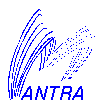

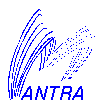

![]() .
.![]() .
.